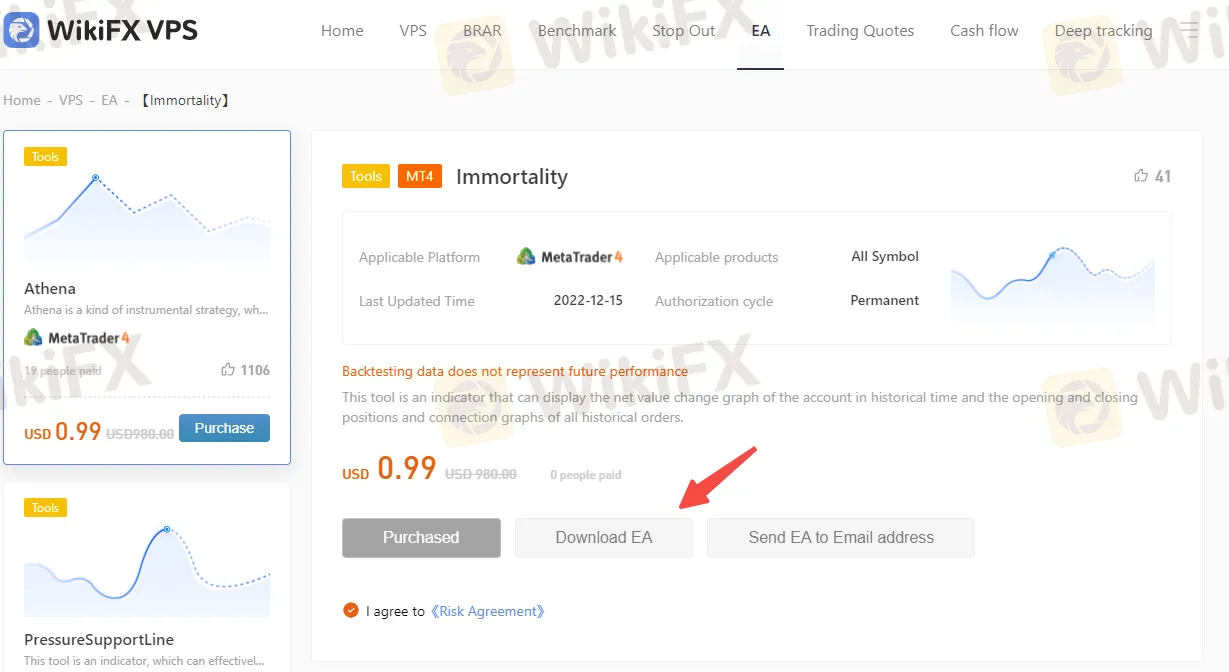EA Purchasing Instructions
To use EA products, they must first be purchased.
Web Interface: On the EA's detail page, click “Buy Now”, then scan with WikiFXAPP to proceed with payment.
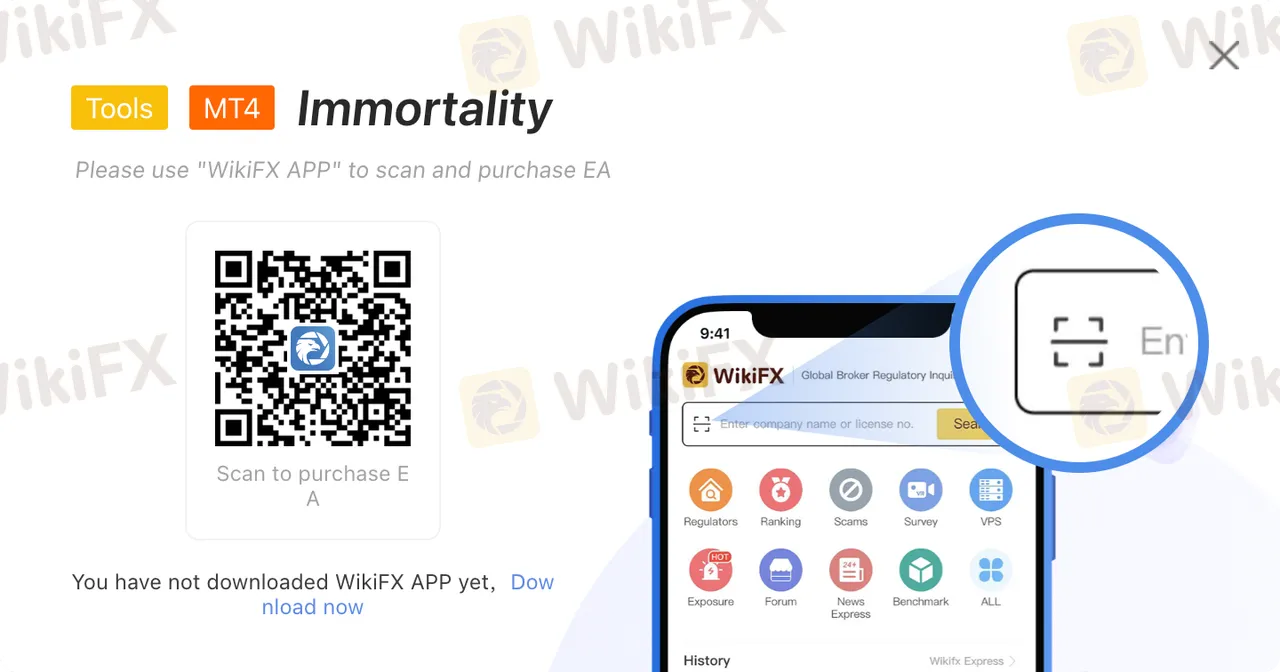
App Interface:
1: Go to the home page, click “All”, select “EA”.

2: If you have purchased VPS, you can enter the EA through “My VPS”.

After selecting an EA for purchase, proceed to the payment interface and follow through with the purchase process.

After the purchase is successful, you have 3 ways to get EA.
1 If you have previously purchased WikiFX VPS, the bought EA will automatically appear on your VPS desktop.

2 Obtain EA via email
Enter the purchased EA interface

Click “Acquire EA,” filling in your email address for receiving the EA, then downloading it from your email.

3 Download EA
Enter EA web interface, open your purchased EA page, and click “Download EA”